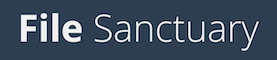Here at File Sanctuary we realise that while our default spam filter settings will be great for most people, there is no one-size-fits-all solution. As such we have added controls to allow you to customise the spam filter for your email account.
Every email you receive is analysed by our SpamAssassin filter and given a score based on the likelihood of being spam, as follows:
- Messages with a score of 1 or above are considered to look at least a little bit spam-like, the higher the number the more spam-like it appears to be.
- Messages with a score of 0 do not seem particularly spam-like or ham-like (ham being a term for “not spam”).
- Messages with a score of -1 or below are considered to look at least a little bit ham-like (so not spam-like). Again, the larger the negative number, the more ham-like it appears to be.
By default, anything that has a score of 5 or above is delivered to your spam folder rather than to your inbox, but you can change that.
To access the SpamAssassin Mail Filter you need to visit Usermin and login with your email username and password. After you log in you will see a simplified version of your inbox — in the top left corner go to “Mail” > “SpamAssassin Mail Filter”, then go to “Spam Classification” and you can then adjust the “Hits above which a message is considered spam” setting to a number that suits you best. We recommend you only make small changes of 0.5 or so at a time — the higher the number the more likely spam will hit your inbox, the lower the number the more likely real email (ham) will end up in your spam folder.
But that’s not all!
To help improve the spam filter you can teach the learning AI which messages you consider to be spam. Simply open the message in Usermin’s simplified inbox view, scroll to the bottom and click the “Report Spam” button. The learning AI in the spam filter will analyse the message and in future the system will move messages with similar traits to your spam folder.
Conversely, should a message be filtered into your spam folder that you don’t consider spam, go to Mail > Spam in the top left corner to access your spam folder. Open the message, scroll to the bottom and click the “Report Ham” button to have the learning AI train itself to deliver similar messages into your inbox.
Training is a gradual process, so you may not see any changes in behaviour until you’ve reported a few emails as either spam or ham.
If you have any questions about managing the spam settings for your account, you can create a support ticket — we’re always happy to provide assistance.